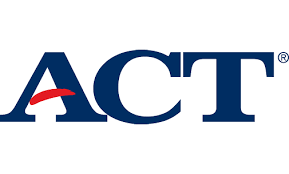
On Wednesday, March 9 th the ACT will be administered to all Junior students at MMHS. Sophomore and Senior students do not need to attend on this day. Juniors will need to bring with them a no.2 pencil and an approved calculator if they wish to use one for the math portion of the test. All of the problems on the math test can be solved without the use of a calculator. This year’s test does not include the writing section.
The test must be taken on a school chrome book. Students will need to bring their school issued chrome books fully charged and ready to do on the morning of the test. We will have a limited number of chrome books available for those students who do not have a school issued chrome book.
Students will be working with their math teachers to create their MyACT accounts and complete the Non-Test Information over the next couple of weeks. Having this done before our test date will allow them to send their scores to four colleges for free and make it easier for them to access their scores when they become available. We ask for your help in encouraging your student to make sure that this is completed before the day of the test.
Testing will begin promptly at 7:50 so please be on time. A list of room assignments will be posted by the Counseling Office and Library. Testing will take approximately 3 ½ hours and buses will arrive to pick up students at 11:30. For a practice tests and a free guide to help prepare you to take the test online visit https://www.act.org/content/act/en/products-and-services/state-and-district-solutions/act-info-for-examinees.html
Cell phones, smart watches, or any other electronic device that can connect to the internet are not allowed to be used at any time during the test, including breaks. Please make arrangements to leave these items at home on test day.
Chromebooks need to be updated for the ACT!
-Login and click on the status bar (lower right, wifi area)
-Click on the Settings (gear) Icon (upperright area)
-Click on About Chrome OS (lower left on list)
-Click Check for Updates
-Restart your Chromebook to install updates
